You have been invited to a Lync meeting where you will be using microphone, speakers, screen sharing, webcam, whiteboarding, document annotation, or other attendee features and have not yet installed the Lync Attendee client software.
Resolution
Install the Lync Attendee client.
IMPORTANT: If you have the full version of Lync installed and do not have a Lync login, you will need to uninstall Lync before installing Lync Attendee. Otherwise, you may use your Lync login with the full version of Lync to join the meeting.
- Navigate to the URL provided by your meeting organizer (this person has a Lync account)
- Select the View alternatives for joining the meeting hyperlink
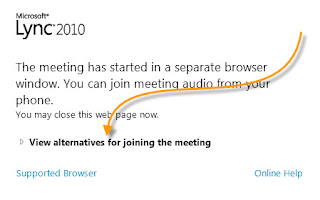
- Select the Lync Attendee hyperlink
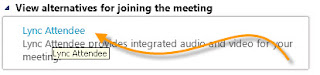
- Click the Run option at the bottom of your browser

- Proceed through the installer wizard until you click Finish
- Close the browser and any Lync windows already opened
- Re-navigate to the meeting URL provided by your meeting organizer
- This time you should see the Microsoft Lync Attendee client open up
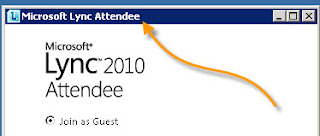
- Select the Join as Guest option and enter your display name
- Always trust and Connect when prompted to Sign In
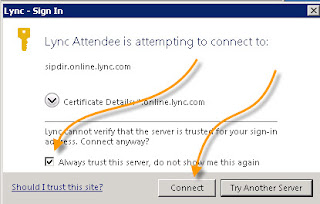
- You should now be in the meeting.
- See documentation here for using specific features or configuring Lync Attendee


