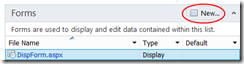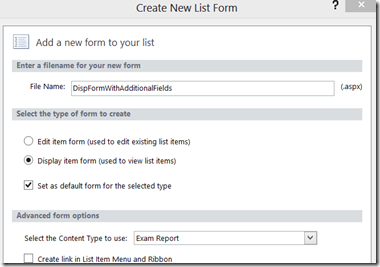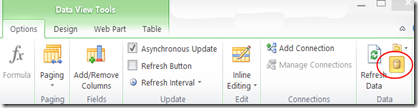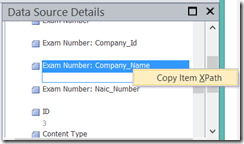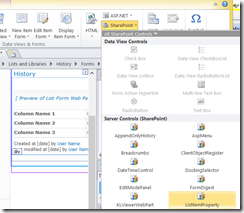In my experience, any "Team Site" should have a document library containing a OneNote team notebook. My premise is that since a team site is typically created for collaboration, a team notebook is likely the best tool for those needs. Team sites gutted and used as the base for a custom solution would no longer count towards this premise. I would also consider Evernote or similar notebook tools as decent alternatives, albeit not as fully featured or integrated.
Windows 8/10 Tip
Make the desktop version of OneNote the default (Not the Metro version) to get the most features
OneNote 2016 and Office 365 new features
- YouTube video embedding
- Microsoft Edge browser note taking integration
- Me@OneNote.Com universal send to address - Office 365, OneDrive, OneNote Online
- Office Lens mobile app integration
- Scanner and Image Fixer for Documents / Business Cards / Presentations
- Evernote migration
- Web Clipper (For other browsers: Non-Edge)
OneNote Notebook features
- Continuous Save. No Save Button
- Automatic track changes / version history
- Automatic synchronization and offline editing
- Sync Now (Shift+F9) is an option to refresh quicker when collaborating
- Simultaneous editing (changes highlighted)
- Windows-Shift-N desktop shortcut or right click via the control panel
- Also the Windows-N new side note and Windows-S screen clipping shortcuts
- Other than Copy/Paste, these should be your most commonly used keyboard shortcuts
- 1-4 click left/top/right navigation (can go deeper at the section level)
- Notebooks / Sections / Pages
- Sections can be grouped
- Pages can have subpages
- Keyboard shortcuts for navigation
- Recent notebooks are easily accessible via the Notebook Pane
- Notebooks are available on the Notebooks Pane on the left nav every time you open OneNote until you remove (Close) the notebook
- Notebooks can be renamed uniquely to that machine and user
- Notebook contents however are synchronized across machines and users
- OneDrive/OneNote.Com/SharePoint/O365 will also maintain a separate list of your recently used notebooks across machines
- Audio (and video) recording with note taking time stamps
- Notes taken at any time during the recording can replay the recording at the appropriate time
- Mobile device support
- Embedded documents
- Screen clip tool (Windows-S or Insert screen clip from note page)
- Embedded links (Linked Web Notes)
- If researching using a browser, notes taken in OneNote will automatically embed the related URL
- Copying, pasting, and screenshots will also include the current address from the browser
- Also works when viewing other OneNote notebooks, PowerPoint, or Word documents
- Drawing/tablet support (Ink to Text, Ink to Math)
- Math (Trig/Calculus support )
- A Mathematics Add-In was available in Office 2010/2013 and is now discontinued
- A new Math Assistant is only available on OneNote for Windows 10
- Linked meeting notes from Outlook invitation for quickly accessing meeting notes for scheduled meetings
- Free form layouts, markups, and drawings
- Text, drawings, images, etc. can be inserted anywhere on the note page
- Use to markup a screenshot or document print
- Dock to desktop and full screen features
- Docks to side of screen displacing the desktop so that you can take notes while demoing or working
- Full screen mode removes the notebook navigation and menu items
- Save to SharePoint or OneNote Online (OneDrive)
- Notebook sections and pages are saved as folders and files within the document library, so don't be surprised if you see this in explorer view
- Print to OneNote
- Quickly markup or take notes on any document source
- OneNote installs a virtual printer driver on your machine
- Web based versions of OneNote
- Included with OneDrive (OneNote Online), Office 365, or with on-premises Office Online Server (Office Web Apps Server)
- Share pages and notebooks via Email or Hyperlink (to facilitate notebook adoption)
- MindMapping Source (Not really specific to OneNote but a nice use)
- MindMaps are just graphical bulleted lists. Make the bulleted list in OneNote and then copy the list to your favorite MindMapping tool. This way you can collaborate with others who don't know or own the MM tool and you can look cool demoing the info. Note that my whole blog could be converted into a giant mind map. :)
- Macros
- Macroland: prebuilt macros
- OneCalendar
- See your notes by date in a calendar
- Image utilities
- Crop/rotate images and select OCR'd text
- Custom styles
- Like MS Word styles
- Favorites and pin desktop shortcuts
- Final published or printable document
- Blogging
- Use Windows Live Writer instead (send to blog is supported but not as good)
- Drafts in OneNote are ok
- Heavily formatted content or page oriented layout
- This is better done in Publisher or Word
- When copy/pasting or sending to MS Word, bullets may need to be reset and other formatting corrected
- Highlight the bulleted list and then double click the bullet icon to fix the lists in MS Word
- Diagramming or presentations
- Use Visio or PowerPoint
- Quick hand drawings or draft object drawings are ok
- Spreadsheets
- Use SharePoint lists or Excel and embed a link in OneNote
- Dynamic/sortable/filterable lists, data, or documents
- Use SharePoint