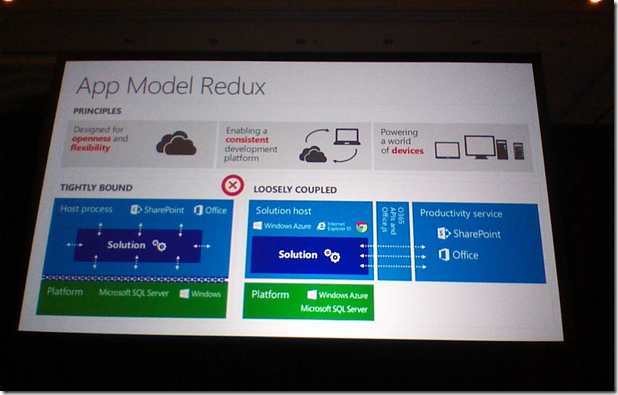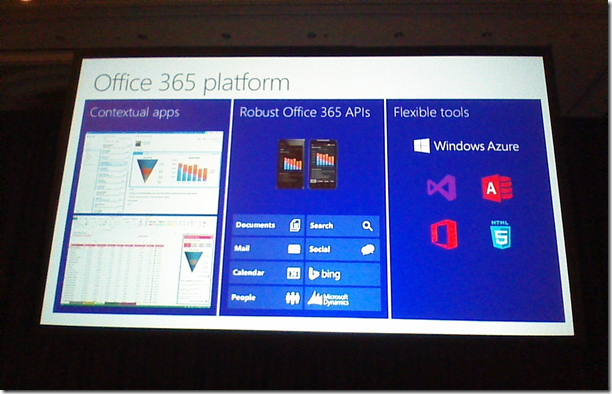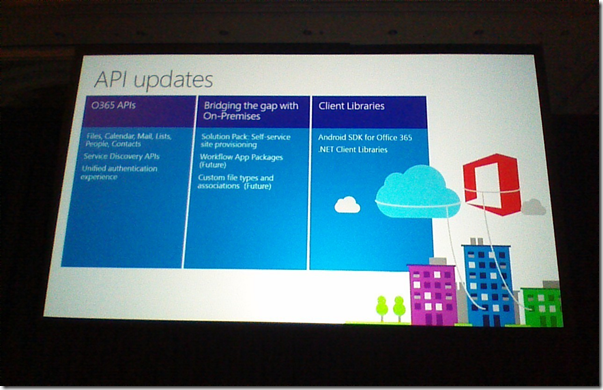Note: This has nothing to do with SharePoint or Solutions Architecture. :)
The problem with the new Xbox One Headset Adapter is that it simply does not work with a standard TRRS 4-pole (3 ring) 3.5mm male to male cable or standard 3.5mm stereo auxiliary cable.
Working example:

4-pole TRRS Does not work - Xbox audio feeds back into the microphone:

Does not work (at all) or with stereo 3.5mm:

FIX:
Using the Xbox 360 cable (with modifications) that came with the Sharkoon Xtatic Pro and the new 2.5mm adapter together, we get a working cable.



Unscrew the 2 screws using the small Phillips head screwdriver.


Lift up on the plastic wings and then pull back.


I had already clipped the tabs off in the above pictures but you don’t need to do this. Instead you just cut off the entire wing as pictured here.

Post surgery:

Now just wrap it with a small piece of electrical tape.

Now plug it into the 2.5mm adapter that came with the Xbox One headset adapter and all should work. However you may want to turn down the adapter game volume so you only get voice through the adapter and not game audio, since you get that through the optical surround sound adapter. Also note that this is mono, not stereo so you could alternatively modify a TRRS 4-pole cable to provide that stereo headset sound you’ll never use.