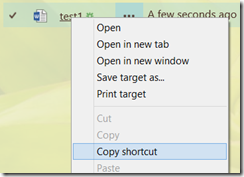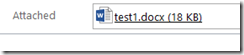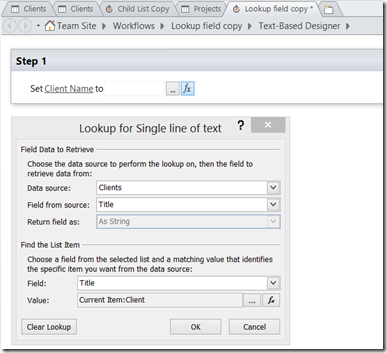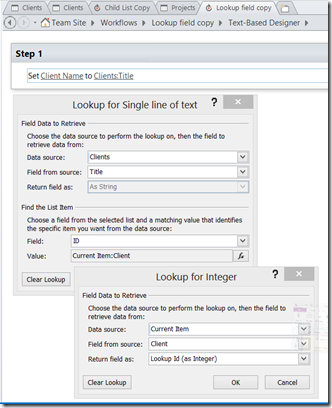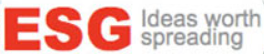Entry Sponsored by:
Everest Solutions Group
Business Strategy, Application Development, Mobile, and Portal/Web Design!
I'll be attending the SharePoint Conference 2012. Sunday the 11th through Thursday the 15th. If you plan to be there and would like to meet up, please reply here, on Facebook, or on LinkedIn. I'll be staying at the Vdara (City Center) Sunday night and the rest at the Aria (City Center).
Note: I used Priceline Express deal for Strip Vicinity: South. Buy Sunday separately since the other nights are much cheaper.
Itinerary (Updated with session notes)
- Sunday Night
- 3:20 - Arrive
- 6:00 - Registration
- Monday
- 8:00 - Breakfast
- 8:30 – Keynote (SharePoint 2013 New Features)
- Social Features
- @ and # tagging
- inline video
- ECM Features
- Drag/Drop in browser
- Preview pane
- Integrated social conversations
- Yammer
- Button integrated into list/library Ribbon
- Enterprise graph (Open Graph)
- Conversations about the item
- Mobile Device
- Included with Office 365
- Free version and a discounted paid version available
- Nationwide case study (Spot)
- ??? Not sure how this deviates from the standard SharePoint 2013 social
- Search, Web Publishing, Web Content Management - Richard Riley
- Search
- Fast Included
- Previous results intellisense in search box
- Results block
- ??? – Is this different than Keywords/Synonyms???
- Web Publishing
- Dreamweaver (other editor) support
- Snippit editor in browser
- Copy the webpart code as a snippit directly into the HTML
- Content search webpart (Amazon product like display using a SharePoint Query)
- eDiscovery
- Outlook integration
- SharePoint Inbox, Documents, People, and Events folders in Outlook
- Infrastructure/Foundation
- Cloud (MS geo-redundant Datacenters are the Best)
- 40% more efficient bandwith
- 4x image compression
- 50% reduction in server-side latency
- Version history only stores changes now (used to store copies)
- Upgrade path
- Backward compatible UI mode (Visual Upgrade for 2013)
- Health check (Upgrade validation)
- Development
- oAuth security to Office 365
- Deployment into the cloud
- Seamless deployment to Azure and Office 365
- Cloud app model – reseller opportunities
- 11:00 – What’s new for developers in Office 2013 and SharePoint 2013 (Keenan Newton, Cyrielle Simeone)
- Office HTML and JavaScript apps utilizing web services can be embedded in Excel (and other Office apps)
- 1 app for Word, Excel, Access, etc.
- Mail apps
- Outlook/Exchange
- Deployed via exchange rules
- ??? - Does this work with Office 365 Exchange
- MS Access 2013 apps in SharePoint
- Can now use SQL server back-end within SharePoint
- Office and SharePoint Store
- “Napa” Office 365 Development Tools
- Javascript and Asp.Net web based (Azure) coding interface
- Option to open in Visual Studio
- Visual Studio 2012
- Remote SharePoint debugging and coding on Windows 7/8
- 12:15 – Lunch
- 2:00 – What’s new with Enterprise Content Management in SharePoint 2013 (Tejas Mehta, Jim Masson)
- Hash tags – integrated with managed metadata
- Profile – docs I’m following, suggested docs
- Missing notes here
- 3:45 – Enterprise Social 101 (Jared Spataro, Adam Pisoni, Pavan Tapadia, James Patterson, Jessica Halper, Lauren Antonoff)
- Yammer is going away. There will be 1 product (SharePoint). This explains why they demoed the 2013 social features, but only pieces of the Yammer offering during the keynote.
- Use Yammer for 2010 now and there will be an upgrade path to 2013
- My take: MS basically bought Yammer for the staff and customer base
- 6:00 – LoungeSPC - House of Blues
- 7:00 - Dinner
- Tuesday
- 8:30 – Breakfast
- 9:00 – Overview of ECM for teams with Site Mailboxes (Adam Harmetz, Alfons Staerk)
- Can drop personal emails into this mailbox for team
- Site Mailbox Document Library folders
- Can forward a link of the document from the team mailbox
- Doesn’t use Document ID feature. Uses a static link
- Inbound email only.
- Doesn’t display columns within Outlook
- Same functionality as WebDav, browser drag/drop
- Uses the default content type
- OWA interface will not include (you must go to the SharePoint site)
- SharePoint search will not include the emails, Outlook search will not include the documents
- Exchange stores site mailbox content – no duplicate data storage
- SharePoint manages lifecycle policy for the site mailbox
- eDiscovery support
- Site Closure and Deletion
- Policies to close and delete sites automatically based on site created date
- Add the mailbox via a SharePoint App
- Exchange 2013 must be configured to support SharePoint 2013
- If upgrading, you will need to migrate user mailboxes to Exchange 2013
- Users would need Outlook 2013 to view the site mailboxes in the client
- No hybrid Exchange support
- 10:30 – Developing apps for SharePoint 2013 with Visual Studio 2012 (Mike Morton, Sean Laberee)
- New Options
- Full Page
- App Parts (hosted web parts)
- UI command extensions (UI custom actions)
- Remote Development
- Build a dev site using the dev site template or else use http://dev.office.com
- Office enabled app for SharePoint
- Office app embedded in a SharePoint document library default template
- “Appetize” an existing web app
- Demoed taking a standard MVC 4 web application,
- oAuth via ACS (STS)
- High-Trust apps (In-house hosted apps)
- Use OAuth via Certificates
- Each web app has to have a certificate
- Internal use apps (no app store integration)
- Open SOAP endpoints for app event and remote event receiver via your firewall
- Utilize service bus (white-paper coming)
- Remote event receivers with real-time debugging within Visual Studio
- Intelli-trace (step back during debugging)
- 11:45 – Lunch
- 1:45 – People Search and Extensibility in SharePoint 2013 (Mikael Svenson, Sana Khan)
- User Profiles
- Now can relate an external source (via BCS) to a user’s profile to import related propertie
- External Content Types now configured in Visual Studio instead of SharePoint designer
- User context for customizing enterprise search
- Prioritized by
- Organizational structure distance
- Who y0u follow
- Sites you follow
- Search Content Enrichment
- 3:15 - Claims Based Authentication – Migrating to the new SharePoint 2013 Identity Model (Israel Vega, Nathan Miller)
- Pushing claims (Classic is depreciated but supported)
- Flow
- Migrate web applications
- Update to use Claims
- Update web application policy
- Classic to Classic (Depreciated)
- Use PowerShell
- Warning in health rule
- No Office Web Apps (preview) in classic mode
- Classic to Windows Claims (OOTB Content and user migration)
- Clean up: "Last Modified By” is not populated by default
- Custom code utilizing “WindowsPrinciple” in code will no longer work when switching to claims. Change to “UserPrinciple”
- See slides for PowerShell code to migrate users
- Create the Portal SuperUser and SuperReader accounts (PowerShell code provided in slide deck)
- Impersonation and other information on IWF and C2WTS
- Custom Claims migration
- Windows Claims to SAML (Federated)
- SAML to SAML (Federated)
- Inventory the claims the encodings
- Sync the claims encodings
- Migrate the trusted provider
- Migrate/update the provider realms if needed
- Migrate content DB’s
- Add web policies
- Test, test, test
- 7:00 - Attendee Party –(Bon Jovi)
- Wednesday
- 8:30 – Breakfast
- 9:00 – SharePoint 2013 Upgrade Deep Dive (Sean Livingston)
- Upgrade site collections via PowerShell commands or individually per site collection (with or without an evaluation site)
- Can queue up multiple site collections for synchronous processing
- Self-service site collection upgrade option
- Evaluation site collections
- Size quota option
- Expiration: Default is 30 days
- No expiration extensions in the UI, requires PowerShell
- Entered in the Site Map
- Linked to from original site
- Only 1 eval site per original
- Eval site creation is scheduled as a timer job
- Solutions
- Install-SpSolution CompatibilityLevel
- blank – Will install based on codebase tags (likely 14 only)
- 14, 15 – Both as same codebase
- 14 – 2010 only
- 15 – 2013 only
- Does not support partially trusted code solutions
- Bin directory requires full trust install
- Claims
- Existing 2010 claims providers should work fine
- Make sure provider names match
- Claims Auth is now recommended
- Farm Services
- 2010 content farm can consume 2013 farm services
- 10:30 - Advanded Dashboard Creation using Excel, Excel Services, PerformancPoint and Apps for Office (Kevin Donovan)
- Stack
- SQl Server – SSRS, SSAS
- Excel – PowerView, PowerPivot, Excel Services
- SharePoint – PerformancePoint
- Office 365
- No PerformancePoint services
- No data refresh
- MS is working on implementing
- Excel
- Pivot Table
- Recommended Charts
- Apps for Office
- Excel Services
- Field List/ Field Well
- EffectiveUsername
- Allows delegated credentials via a username property Analysis Services queries using this user instead of process identity
- Less need to use Unattended Service Account
- Automatic Target App Creation
- BI Server
- Excel services must be configured to use SSAS server(s) for processing
- NOV2
- Named object view
- SQL
- Import to SSAS from PowerPivot using SSDT (SQL Server Data Tools / New BIDS)
- PerformancePoint
- Themes
- BICenter (Dashboard Designer in the ribbon)
- Filter Enhancements
- Filter Search
- EffectiveUsername
- CustomTargetApplications
- Share target applications between Excel Services and PerformancePoint
- Server-side Migration
- Dashboard Designer Authentication
- 11:45 - Lunch
- 1:45 - Client Side Rendering in SharePoint Server 2013 (Kirk Evans)
- 3:15 – Security Trimming for Search in SharePoint 2013 (Morgan Larsson – Senior PM, Sveinar Rasmussen – Principal SDE)
- 7:00 - Cirque: Ka at MGM Grand (Category D)
- Thursday
- 8:30 – Breakfast
- 10:30 – Deep Dive on Managing Enterprise Content Types At Scale (Chris Bortlik, Scott Jamison)
- General Content Type overview
- General Column overview
- Column Usage Report (2010 and 2013)
- Will distribute after the conference
- Content Type Syndication Hub
- Pros
- OOB
- End User management
- Single source for content types
- Cons
- Lack of change mgmt
- Coordination via dedicated site collection
- Does not work for hybrids
- Left at this point since nothing new was covered
- 12:00 – Surfacing LOB Data in SharePoint 2013 using BCS and Search (Shannon Bray)
- 1:30 - Lunch
- 3:25 – Flight Homehttp://www.esgnetwork.com