skip to main |
skip to sidebar
Attach a Document from SharePoint or Office 365 in Outlook
Scenario - You would like to attach a document to an Outlook email that you have located within SharePoint or Office 365.
- Note that for internal documents, you should always just link to the document in SharePoint. Only when sharing with a user who doesn’t have access to your SharePoint site should you send a document as an attachment.
- You can still use the following to get the link to the document.
Issue - You don't want to have to download it and then attach it from you local file system first
Resolution - In addition to being able to email attachments directly from MS Word, you can attach the file directly from Outlook using the SharePoint shortcut as follows
- Right-Click Document Name (This works from anywhere in SharePoint, even search results)
- Select Copy Shortcut (This puts the Link to the Document in your clipboard)
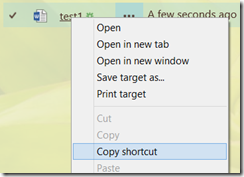
- Open the email you wish to attach to
- Select Attach File
- If the recipient does have access to this document in SharePoint, you should just paste the link into the email instead, increasing security and avoiding change management issues.

- Paste the shortcut into the File name field (Right click and select Paste or use Ctrl-V)

- Click Insert and finish composing the Email
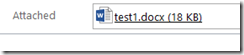
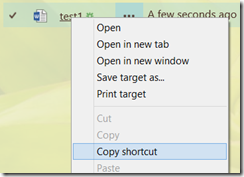

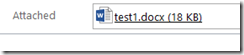




E-book are very common in know a days and everyone is haring the e-book online with their friends and family because the e-book are easy to accesses from anywhere where you have the internet facility. You can easily share your book online by using the best online sharing website like this one.
ReplyDelete